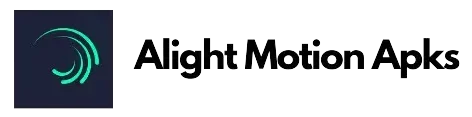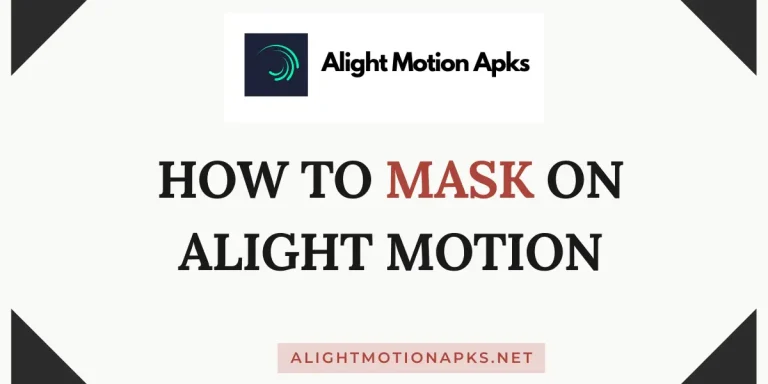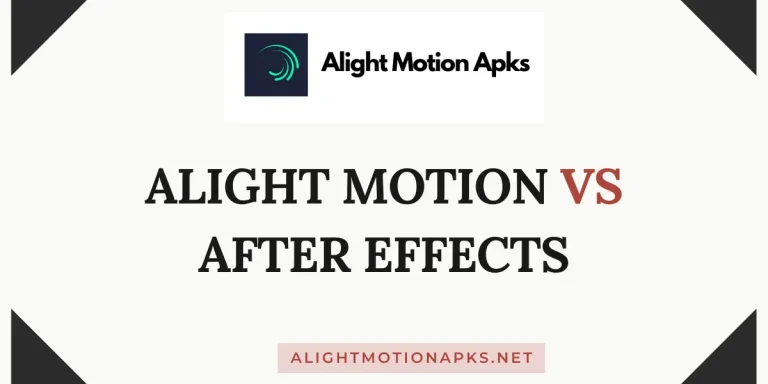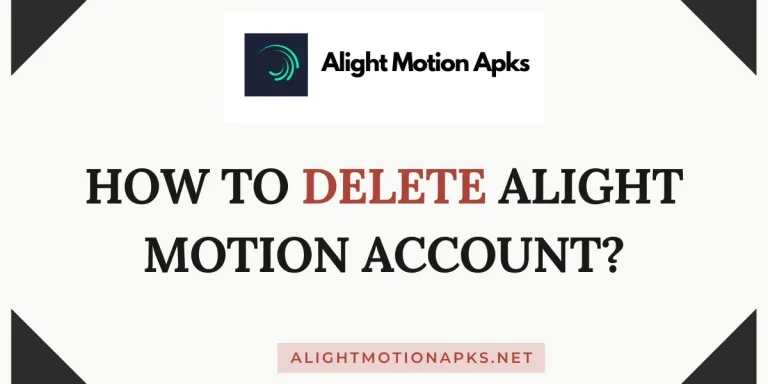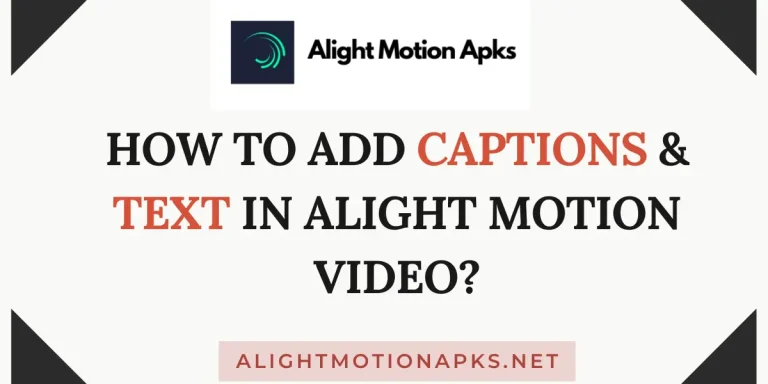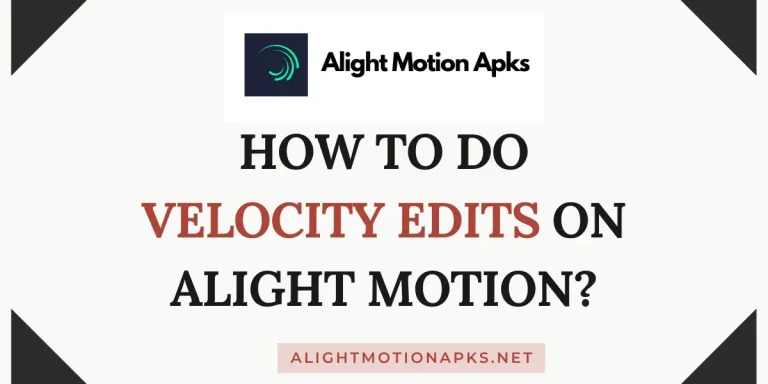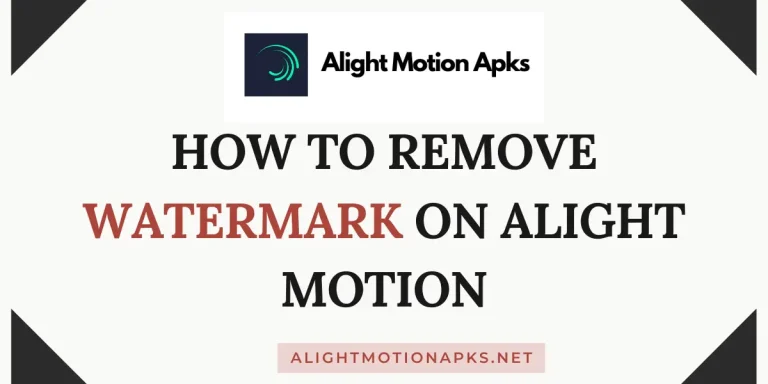Why Does Alight Motion Keep Crashing?
Alight Motion is a popular video editing application known for its versatility and user-friendly interface. However, despite its widespread acclaim, many users encounter the frustrating issue of the app crashing unexpectedly. Whether you’re a professional or a hobbyist, experiencing frequent crashes can disrupt your creative workflow and lead to frustration.
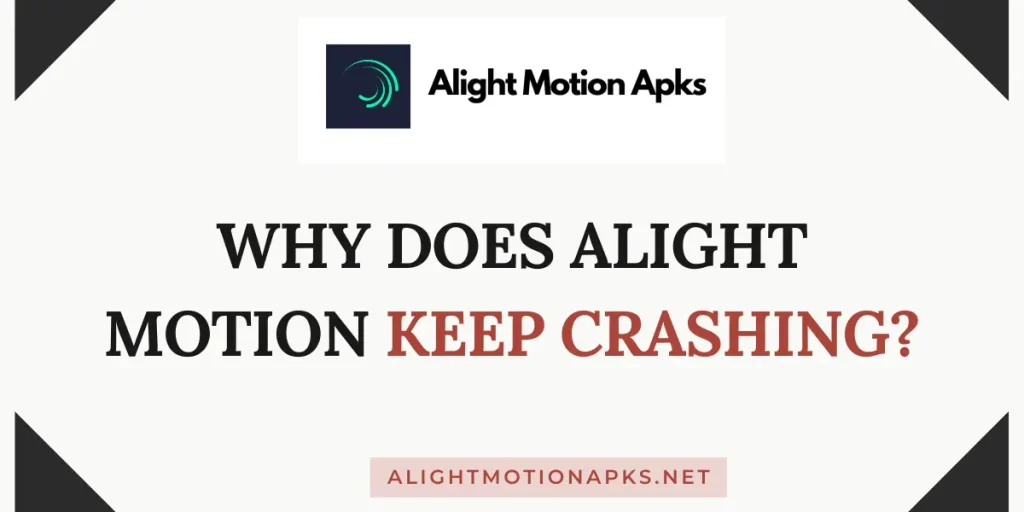
In this article, we’ll delve into the reasons behind Alight Motion’s crashes and provide practical solutions to help you mitigate this issue. Keep reading the article to get a solution to Alight Motion Keep crashing issue.
Alight Motion Crashing?
For users passionate about creating captivating videos, encountering frequent crashes with Alight Motion can be disheartening. Crashes often occur during crucial editing moments, leading to lost progress and wasted time. These interruptions disrupt your workflow and risk data loss if unsaved changes are not recovered promptly.
Understanding the root causes of these crashes is essential for effectively addressing the issue and optimizing your editing experience.
What are the reasons for Alight Motion Crashing?
Following are some common reasons why Alight Motion keep crashing. You might be facing a crashing issue because of the following reasons.
1. Device Compatibility Issues:
Alight Motion apk may crash due to compatibility issues with certain devices or operating systems. Older devices or those with limited processing power may struggle to handle the app’s resource-intensive features, leading to crashes
2. Insufficient Memory:
Memory constraints can cause Alight Motion to crash, especially when working with large video files or applying complex effects. If your device lacks sufficient RAM, the app may struggle to maintain stability, resulting in frequent crashes.
3. Software Bugs and Glitches:
Like any software, Alight Motion is susceptible to bugs and glitches that can compromise its stability. These issues may arise from coding errors, conflicts with other apps, or compatibility issues with specific device configurations.
4. Outdated Version:
Running an outdated version of Alight Motion can contribute to crashes, as newer updates often include bug fixes and performance optimizations. Ensuring that you have the latest version installed can help prevent crashes caused by known issues.
5. Overheating:
Intensive video editing tasks can put a strain on your device’s hardware, leading to overheating. When the device temperature exceeds safe limits, it may trigger thermal throttling or shutdowns to prevent damage, resulting in app crashes.
6. Corrupted Project Files:
Corrupted project files can cause Alight Motion to crash when attempting to open or edit them. This can occur due to file transfer errors, storage issues, or software glitches that corrupt the file structure.
7. Resource-intensive Effects and Features:
Utilizing resource-intensive effects or features within Alight Motion, such as high-resolution rendering, complex animations, or real-time previews, can strain your device’s hardware and lead to crashes, especially on less powerful devices.
How to Fix when Alight Motion Crashes?
Experiencing frequent crashes with Alight Motion can be frustrating, but there are several steps you can take to address the issue and improve stability:
Update Alight Motion:
Ensure that you have the latest version of Alight Motion installed from the respective app store to benefit from bug fixes and performance improvements.
Check Device Compatibility:
Verify that your device meets the minimum system requirements for running Alight Motion and consider upgrading if necessary for optimal performance.
Free up Memory:
Close background apps and clear cache to free up memory for Alight Motion, especially when working with large video files or complex projects.
Monitor Device Temperature:
Avoid overheating by editing in a well-ventilated area and taking breaks to allow your device to cool down during intensive editing sessions.
Repair Corrupted Files:
If encountering crashes with specific project files, try repairing or recreating them to resolve any corruption issues.
Adjust Rendering Settings:
Lower the resolution or quality settings for rendering to reduce the strain on your device’s hardware and improve stability.
Contact Support:
If you continue to experience crashes despite troubleshooting, reach out to Alight Motion’s support team for further assistance and guidance.
You may also learn about How To Use QR Code On Alight Motion to avoid crashing issues.
Conclusion
While encountering crashes with Alight Motion can be frustrating, understanding the underlying causes and implementing effective solutions can help mitigate the issue and enhance your editing experience. By staying proactive and following best practices for device maintenance and software optimization, you can minimize crashes and unlock the full potential of Alight Motion for your creative projects.