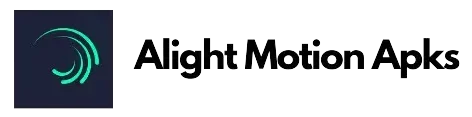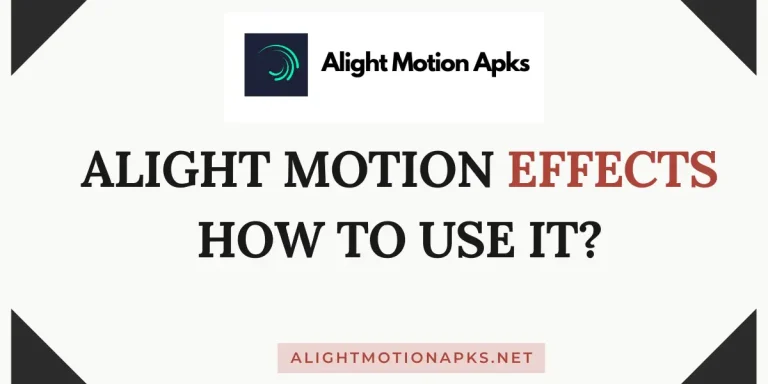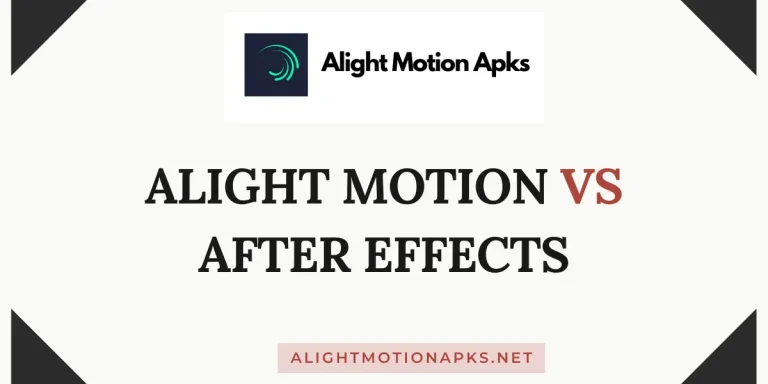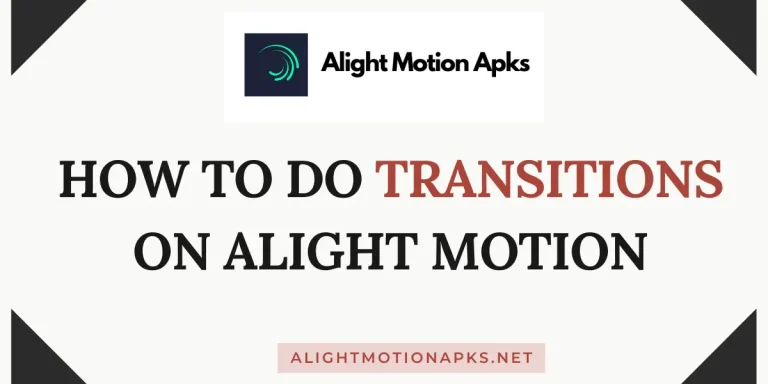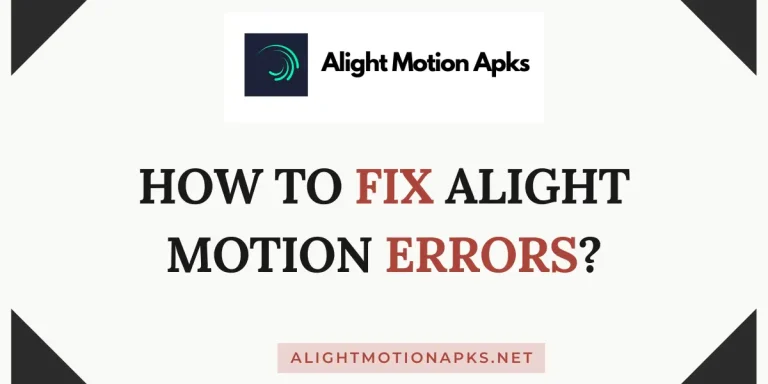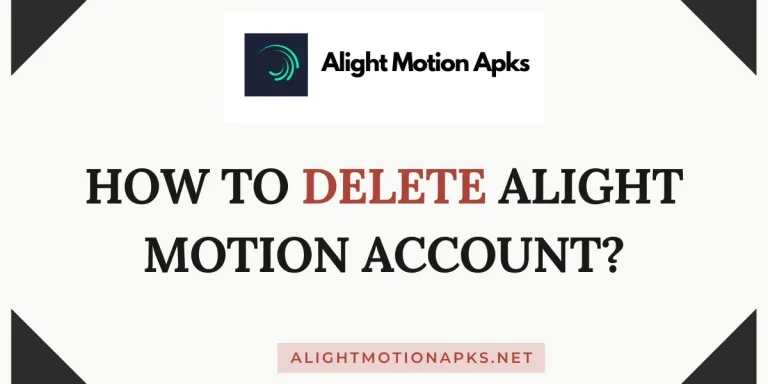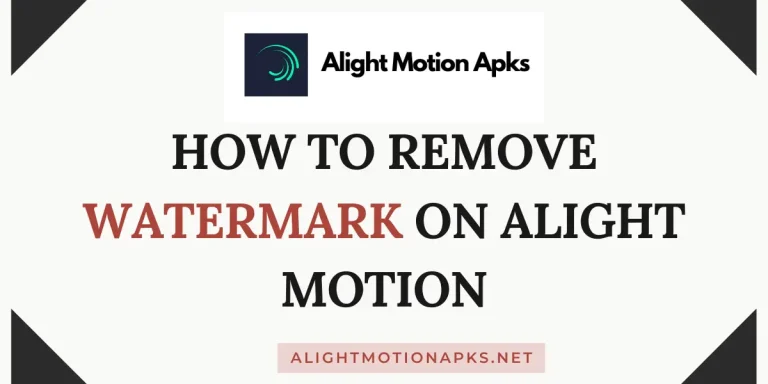How To Add Captions & Text in Alight Motion Video?
Alight Motion is a fantastic video editing app for mobile phone users. It gives a lot of unique features to edit a professional video for you. With alight motion, you can edit your videos in the multiplayer timeline, add visual effects, motion graphics, text, typography, and captions. It has several more benefits that give you ease when editing reels and videos.
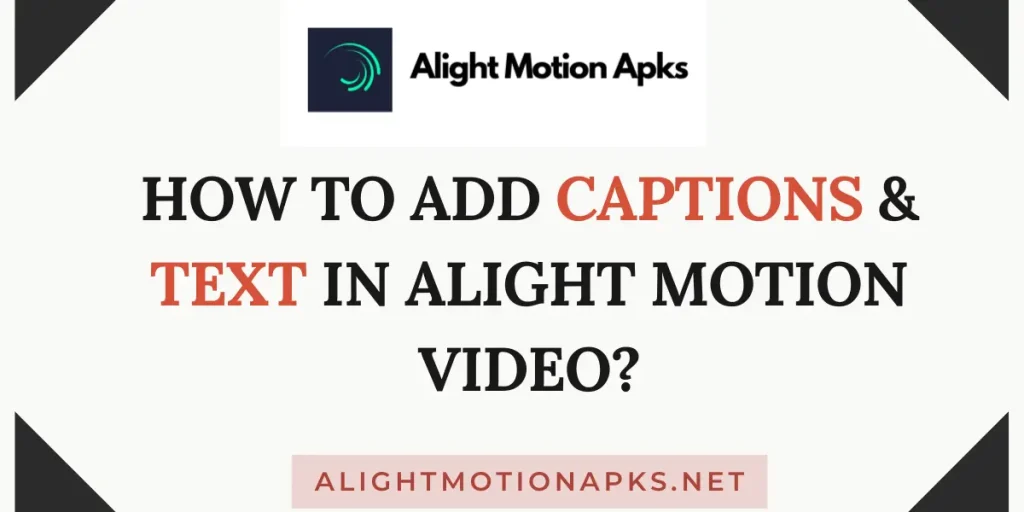
With time, video editing also became very proficient, a few years back, people just simply edited their videos and upload them on social media, but now things are different. One common element most of the editors do in their videos is add captions and text, providing an inclusive viewing experience for diverse language preferences.
Now the question is, how to add captions to a video using alight motion? Is it really complicated to add different fonts as text on your videos? No, adding captions in alight motion mod apk is very easy now. After reading this article, you can easily add any caption, font, or text to your videos in Alight Motion.
What is Alight Motion?
Alight Motion is a powerful mobile video editing application available for both Android and iOS devices. It offers a range of features that allow users to create professional-quality videos. Alight Motion includes a multilayer timeline, motion graphics, visual effects, keyframe animation, vector and bitmap support, and robust text editing capabilities. The app is known for its user-friendly interface, making it accessible to both beginners and experienced video editors.
How to Add Captions & Text in Alight Motion Video?
Following are the simple steps you can follow to add captions and text in Alight Motion Videos.
- Open the Alight Motion App on your mobile and create a new project.
- Import the video from the gallery on which you want to add captions.
- Find the “text” icon in the toolbar at the bottom of the screen and click on it.
- Now select the text and font you want to add.
- Click to confirm the font and edit the text by adding your caption.
- Move the text to place it anywhere on the screen you want.
- Click on “done” when you’re finished with placement.
- Now, click the export button to prepare the video with captions in your gallery.
Fonts Available in Alight Motion
Fonts are a crucial part of captions in any video. Selecting the wrong style font that doesn’t match your video’s background will not appeal to your viewers. Alight Motion solves this mystery by adding 2500+ fonts and text styles in their font library for you. You can add any font that suits your video and be visible clearly.
Here are some key points about the fonts in Alight Motion:
Benefits of Adding Captions in a Video?
In noise-sensitive environments, captions enable viewers to follow content without audio, and on social media, they boost engagement by capturing attention during quick scrolls. Additionally, captions offer a flexible viewing experience for those who prefer or require text, contributing to legal compliance and standards for accessibility. Overall, incorporating captions enhances the reach, engagement, and overall effectiveness of video content.
If you don’t know how to use Alight Motion app properly, then you will face hurdles while editing and adding captions. It’s recommended to watch tutorials and ultimately learn the app’s basics at least.
Conclusion
In conclusion, using Alight Motion Mod Apk for captions adds more value to your videos. Not only the viewers engage with your content, but the social media platform’s algorithm also helps to boost your video after adding captions. We suggest you to select a font style after watching the video so that you can better understand which font fits my video. This article will help you to add any caption or text to your videos. If you still have questions, read the FAQs or comment below.