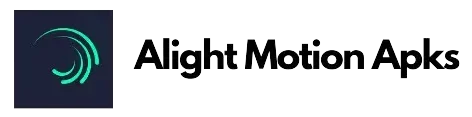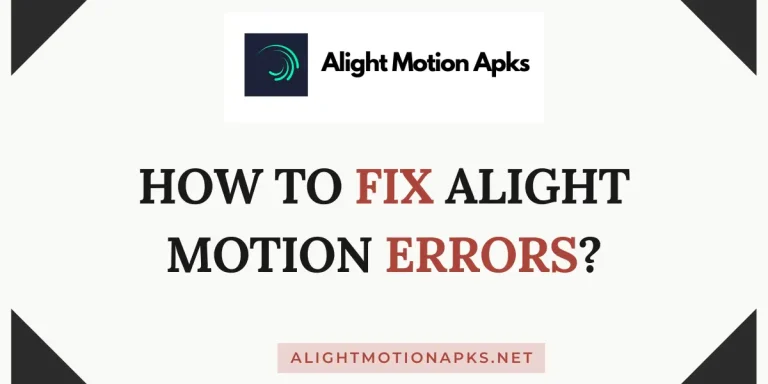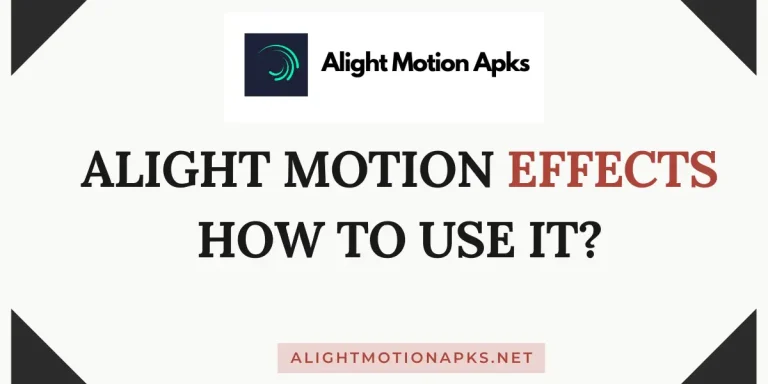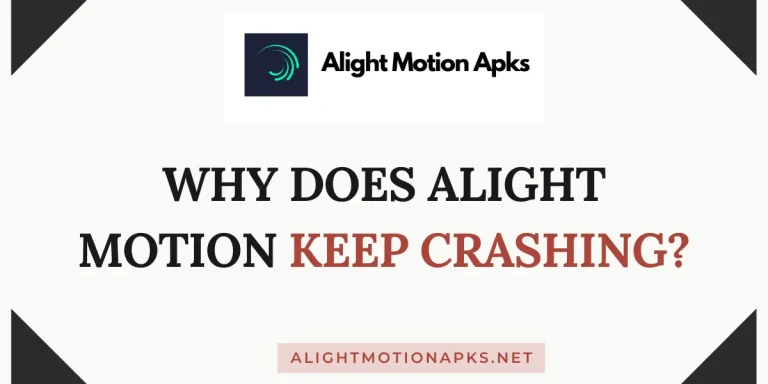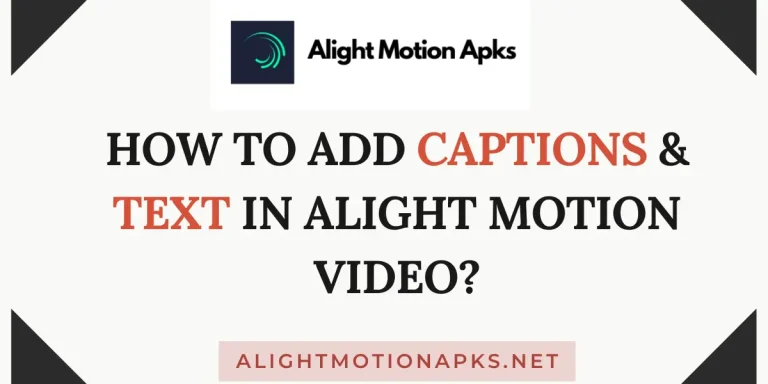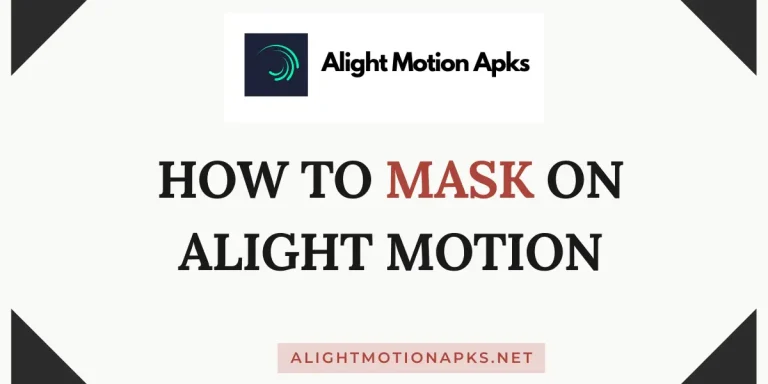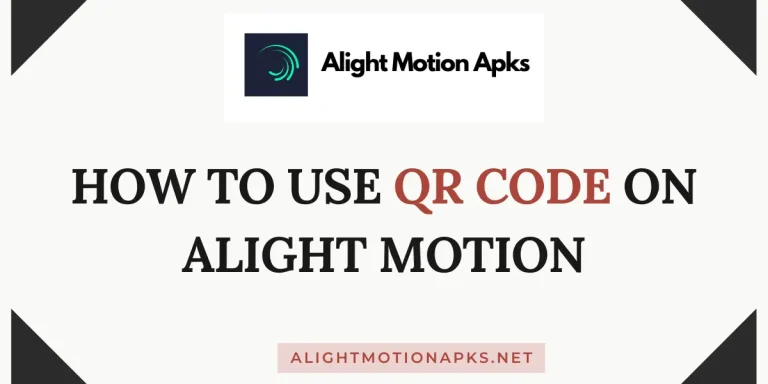How To Do Transitions On Alight Motion | Ultimate Guide 2025
Do you want to add transitions to your videos and are looking for a guide on how to do transitions on Alight Motion? You’re at the right spot. In the field of video editing and motion graphics, Alight Motion emerges as a pioneering application designed to bring professional-quality animation, motion graphics, visual effects, video editing, and video compositing to your mobile devices. Its versatility and ease of use make it a go-to choice for creators ranging from hobbyists to professionals looking to unleash their creativity on the go.
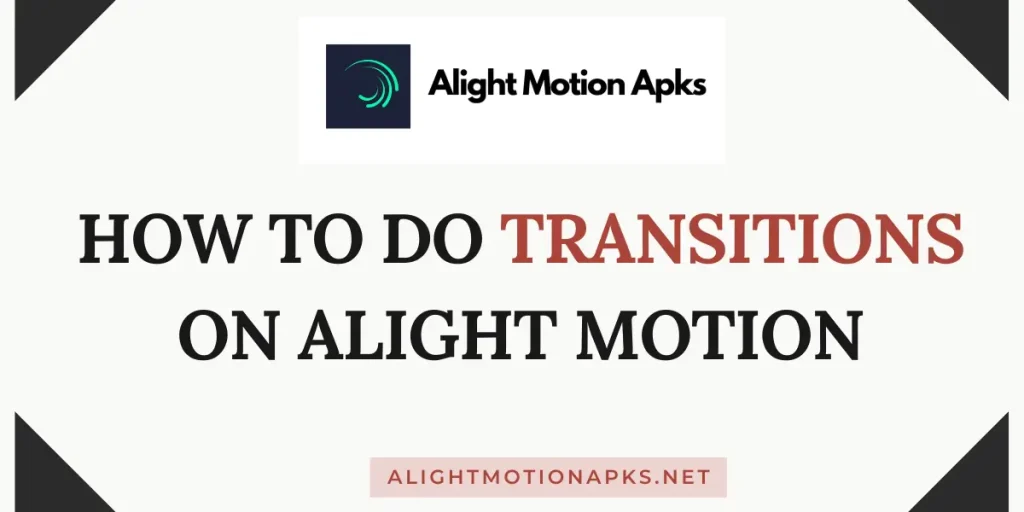
Transitions in Alight Motion are not just about moving from one scene to the next; they are a storytelling tool that adds depth, continuity, and a smoother flow to your content. Understanding how to do transitions on alight motion effectively can transform a disjointed set of scenes into a cohesive and engaging story. Whether you’re a newbie exploring the basics or a professional creator aiming to refine your skills, mastering transitions in Alight Motion can significantly enhance the quality of your work.
Alight Motion features support a wide range of transitions, from simple fades and swipes to complex 3D effects. However, navigating these options and applying them effectively requires a certain level of know-how. This guide aims to provide you with the knowledge and techniques to confidently use transitions within Alight Motion, thereby upgrading your video editing and animation projects to new heights.
What is Alight Motion Transition?
Alight Motion transitions are dynamic effects that facilitate the smooth progression from one clip or scene to another, adding visual appeal and narrative coherence to your projects. These transitions can range from basic cuts to intricate animations that blend scenes together seamlessly. They play a pivotal role in maintaining viewer engagement and ensuring a professional look and feel to your videos.
The power of transitions in Alight Motion lies in their ability to convey mood, tone, and tempo changes within a story. A well-chosen transition can subtly signal a shift in time, location, or emotional state, providing cues to the audience without the need for explicit narrative explanation. As such, mastering transitions is not merely about mastering the software; it’s about mastering the art of visual storytelling.
How To Do Transitions On Alight Motion?
Here is the step-by-step guide on how to do transitions on Alight motion videos. Follow each step to get better results.
1. Open Your Project: Start by launching Alight Motion on your device and opening the project you wish to edit.
2. Add Clips to Your Timeline: Ensure that the clips you want to transition between are placed on the timeline. If you still need to add your clips, import them into your project and arrange them in the desired sequence.
3. Select a Transition Point: Decide where you want to insert the transition between two clips. This point is typically where one clip ends, and the next begins.
4. Choose Your Transition: Tap on the ‘+’ icon between clips to open the transition menu. Alight Motion offers a variety of transitions; select one that best fits your project’s style and narrative.
5. Customize the Transition: After selecting a transition, you can customize its duration and properties. Use the control sliders to adjust aspects such as speed, intensity, and direction, depending on the transition type.
6. Preview Your Transition: It’s essential to preview the transition to ensure it flows smoothly and achieves the desired effect. If necessary, go back and make adjustments.
7. Export Your Video: Once satisfied with the transition, complete your project by exporting the video in your preferred resolution and format.
How To Do Smooth Transitions in Alight Motion?
Now you’ve learned enough about how to do transitions on alight motion, but creating smooth transitions in Alight Motion involves more than just selecting a transition effect carefully; it requires thoughtful consideration of timing, motion, and coherence. Here’s how to achieve smoothness in your transitions:
Popular Alight Motion Transitions
Importance of Transitions
Transitions are crucial in video editing and animation for several reasons. They grab the viewer’s attention, ensuring a seamless flow of visual information. Effective transitions can enhance the storytelling, indicating changes in time, location, or mood without explicitly stating them. They also maintain the viewer’s interest, adding dynamism and creativity to the visual narrative. Ultimately, transitions are a crucial element in the visual language of video, contributing to the overall pacing, structure, and quality of the final product.
Conclusion
In conclusion, this was a detailed guide about how to do transitions on Alight Motion App. Mastering transitions in Alight Motion opens up a world of creative possibilities, allowing you to craft videos that are not only visually appealing but also emotionally resonant and narratively compelling. By following the detailed guide provided, you can elevate your video projects, ensuring they captivate your audience from start to finish.
Remember, the key to effective transitions lies in understanding their role in your narrative and experimenting with different effects to find the perfect fit for your story.
Whether you’re creating content for social media, film, or personal projects, Alight Motion offers the tools you need to bring your vision to life. As you continue to explore and experiment with transitions, you’ll develop a keen sense of timing, rhythm, and visual storytelling, enhancing your skills as a creator.